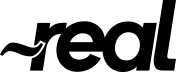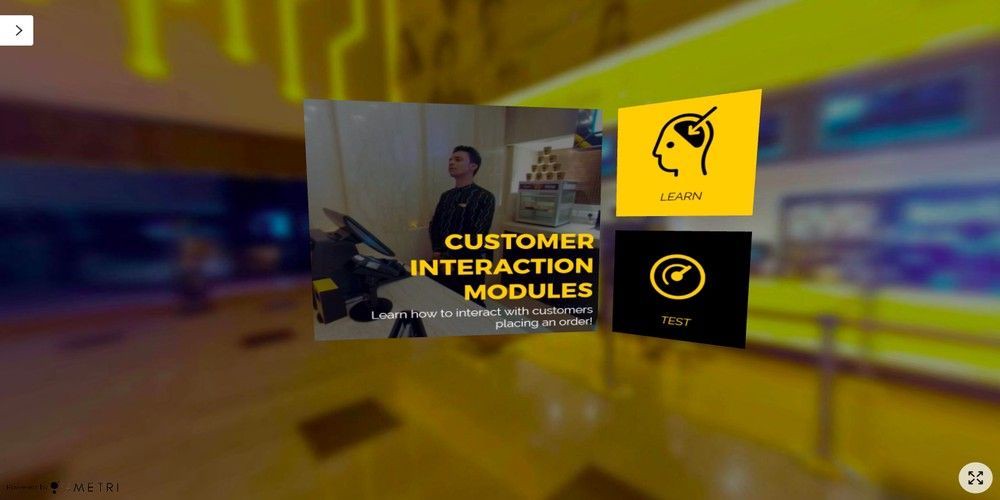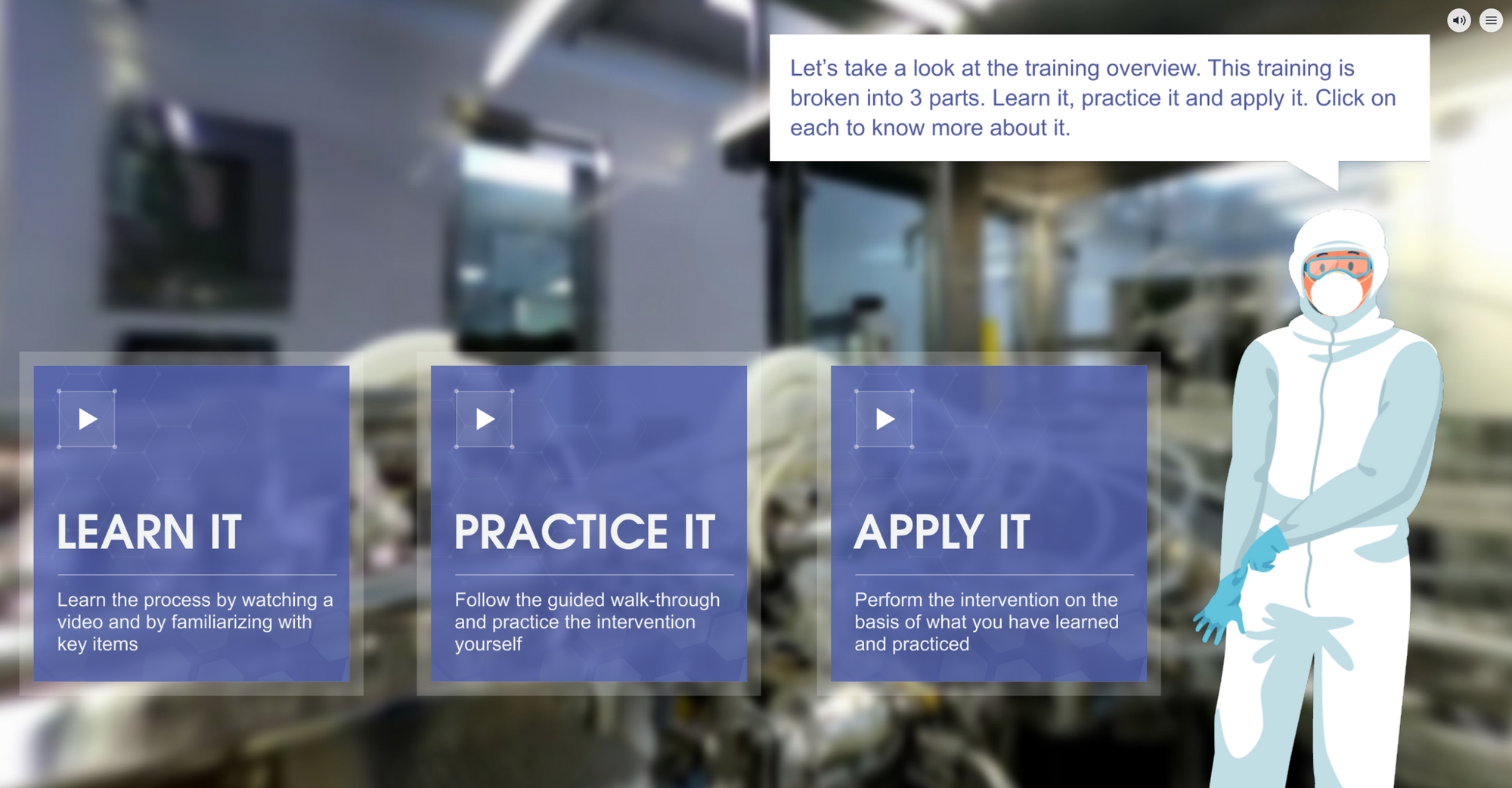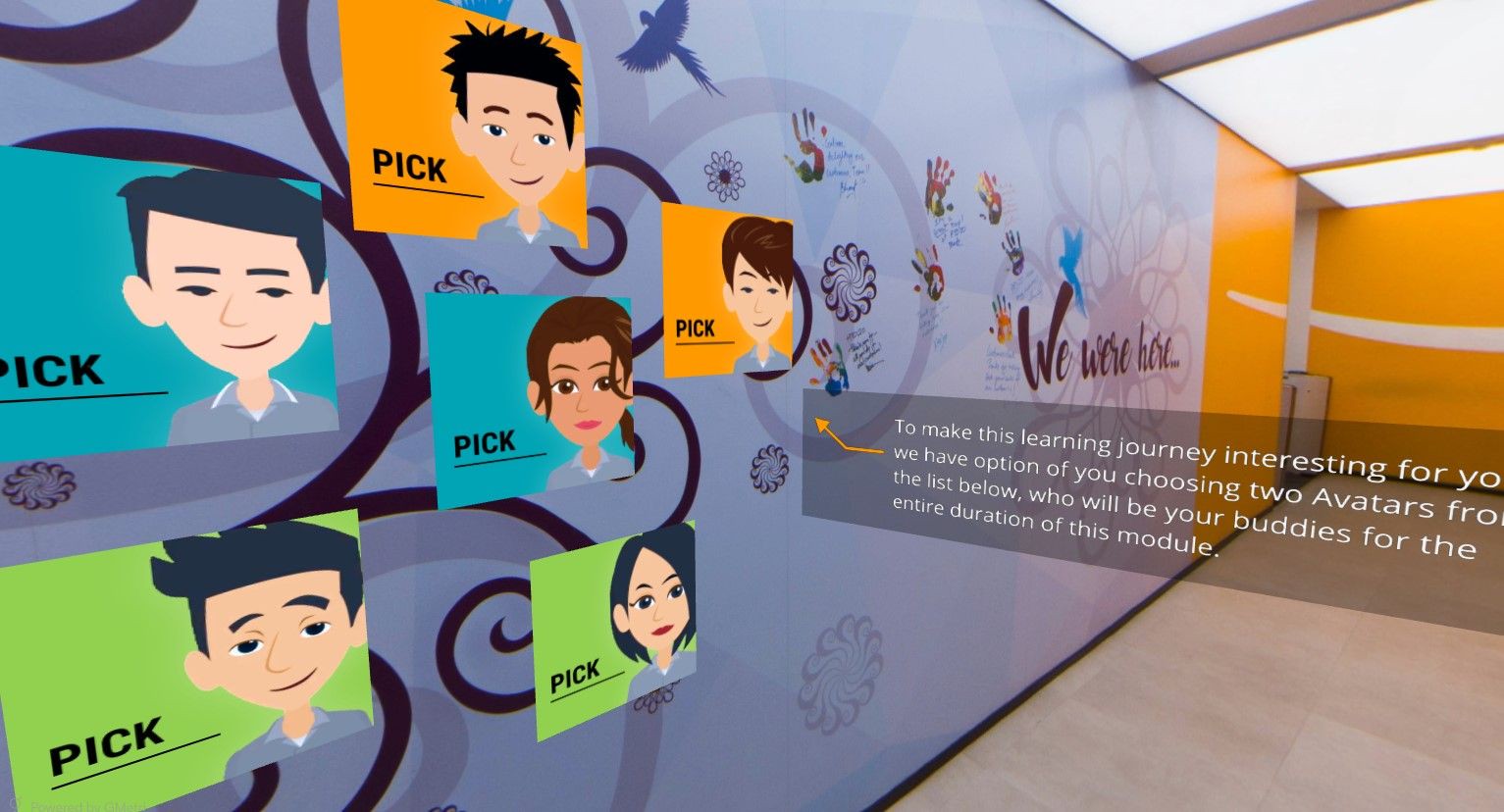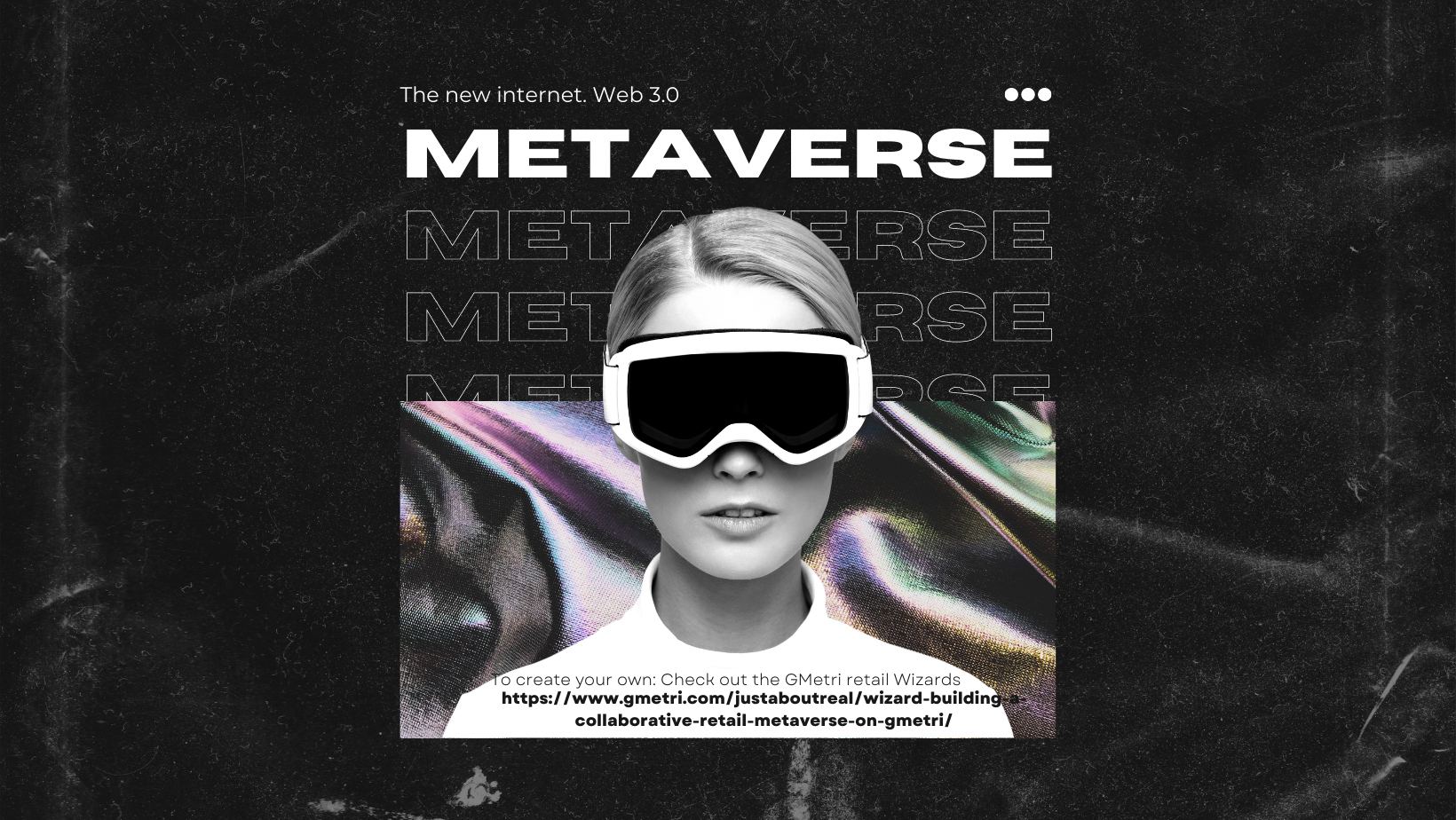The use of Green Screens has come a long way in the past decade. Technology that was primarily used in hollywood movies is now being used by everyone, including our favorite youtubers and insta-celebs. Here we'll go through the entire process required to enable green screen effect on your XR experience. o know more about What is XR, click here.
Before we dive into how to enrich virtual reality with green screen effect, let's familiarize ourselves with a few key terms:
Green Screen
Refers to a colored background that you want to remove from your shot. This is usually single colored backdrop that can be of any color. Usually, a bright green color is used because it is the furthest away from a human's skin color. In past times, blue colored screens were also popular. When there is a green colored prop required in the shot, a bright blue colored screen is used instead.
Chroma Key
Goes hand-in-hand with green screen. It is the technique of compositing two images/videos together based on color hues. All colors have a chroma component, hence the name.
Keying
Refers to the process of removing the green screen background from the shot while post processing the shot. The portions of the video which match the pre-selected color are replaced by transparent pixels which can be later filled in with another image or video.
State of XR and Transparent Video Content on the web
Ever since chrome released support for transparent video in webm format, there has been a surge of websites using transparent webm videos to give that oomph factor to their content. The virtual reality community hasn't stayed far behind.
Three.js and babylon.js are two of the most popular 3D rendering engines on the web. Both of these support native HTML based video rendering using WebGL. Both engines achieve this in XR by drawing the frames of a video onto a canvas. And thus began the journey of using videos in VR experiences, creating interactive and gamified content to the masses. We won't go into the details on how they did so in this post.
Once a great man said:
With great power, comes great responsibility.
Even though webm video format is supported in major browsers, it still suffers from potential failure points.
- The internal spec is still shaky. Transparency doesn't work at times on certain devices.
- Encoding a webm video is a hassle. Getting the right codec and media settings can be tricky. Encoding a webm video doesn't follow the well known approaches used by designers and VFX artists. It requires special knowledge of ffmpeg and/or blender.
- Safari doesn't support transparency in webm videos!
Green Screen Effect / Chroma Key Filtering to the rescue
All GMetri XR Experiences support applying the green screen effect on virtual reality (VR) videos. You worry about shooting and perfecting those vacation candids, we do the job of heavy processing on it.
Let's take a look at how you can add a green screen effect to a video using the GMetri Virtual Reality Platform.
1. Add a video element into your scene. Select a video from the file browser with the green background applied to it.
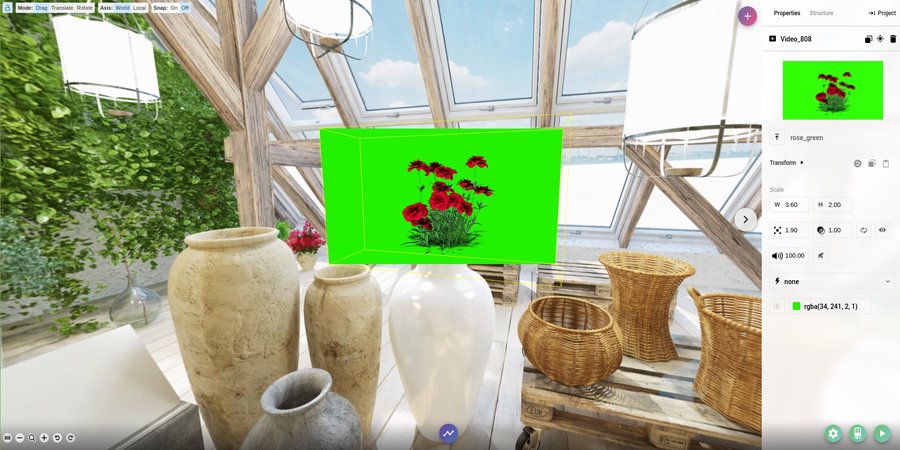
2. Now click the Green Screen Icon to apply the filter and select the background color using the integrated color picker.
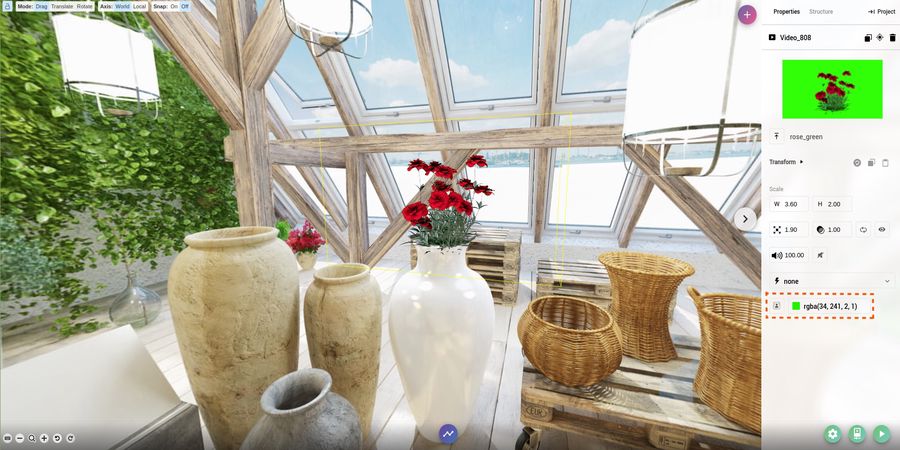
3. Open up the preview and see the magic!

Here's an example using blue background instead of a green background:


Experience it live:
To experience it live go ahead and sign up with GMetri and start fiddling for Free. Find out more about the complete GMetri feature list here and start your free plan today! Read more on how to create your first experience
View more posts on the Virtual Reality Blog .